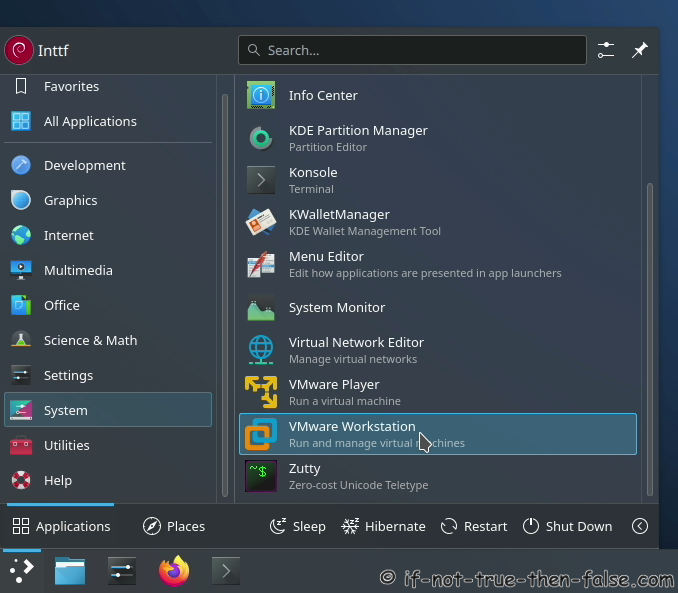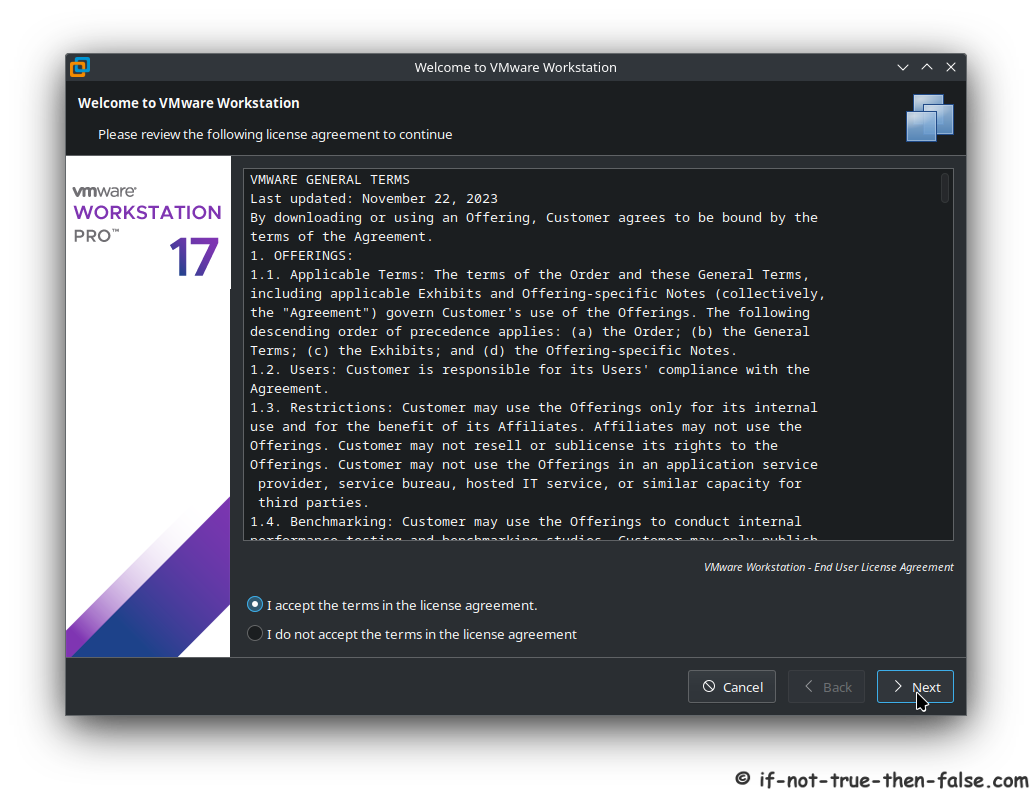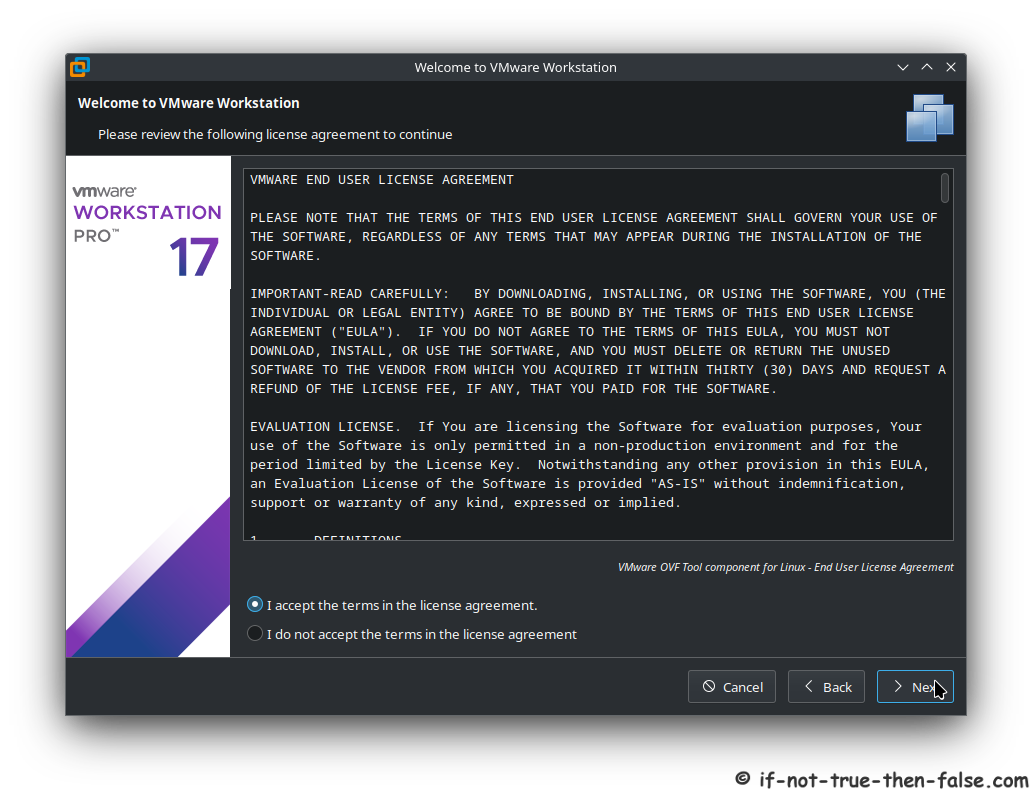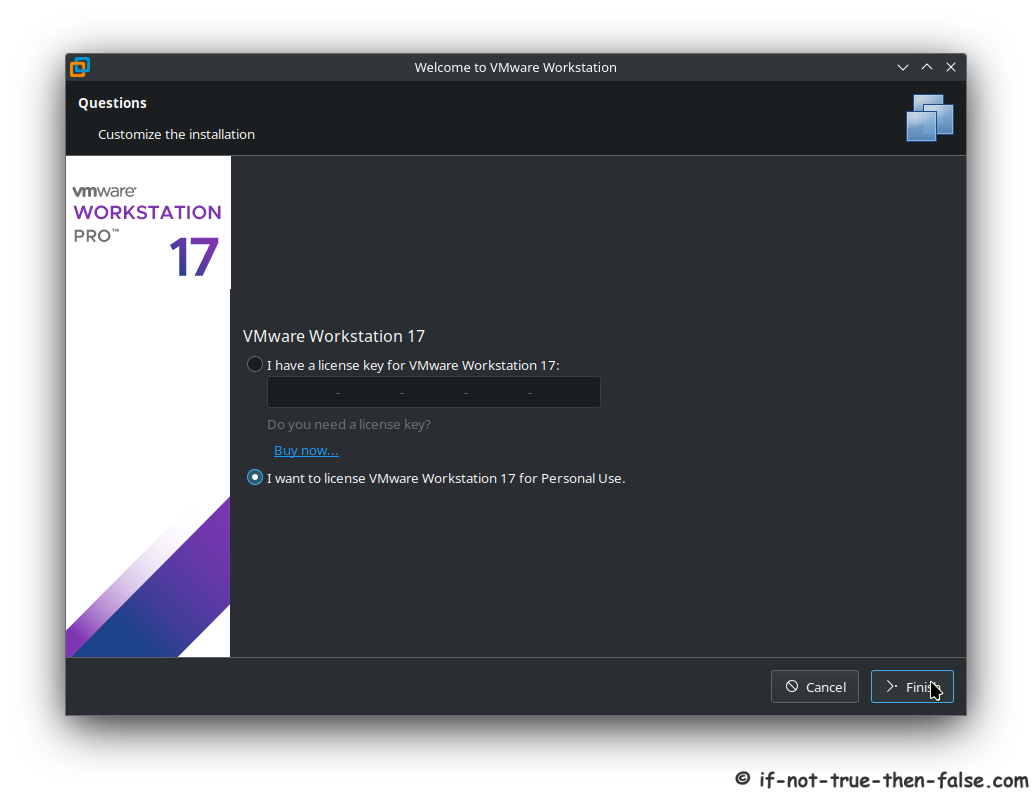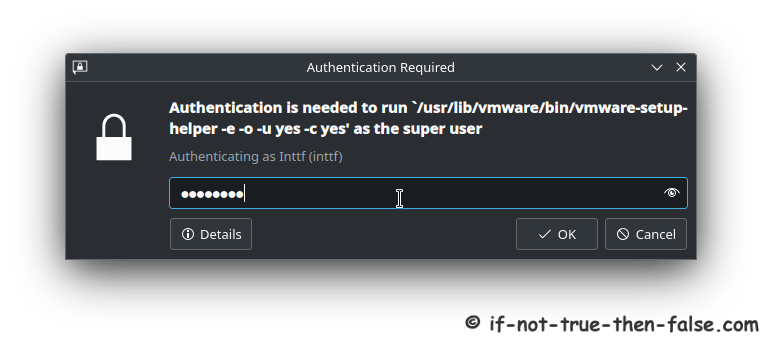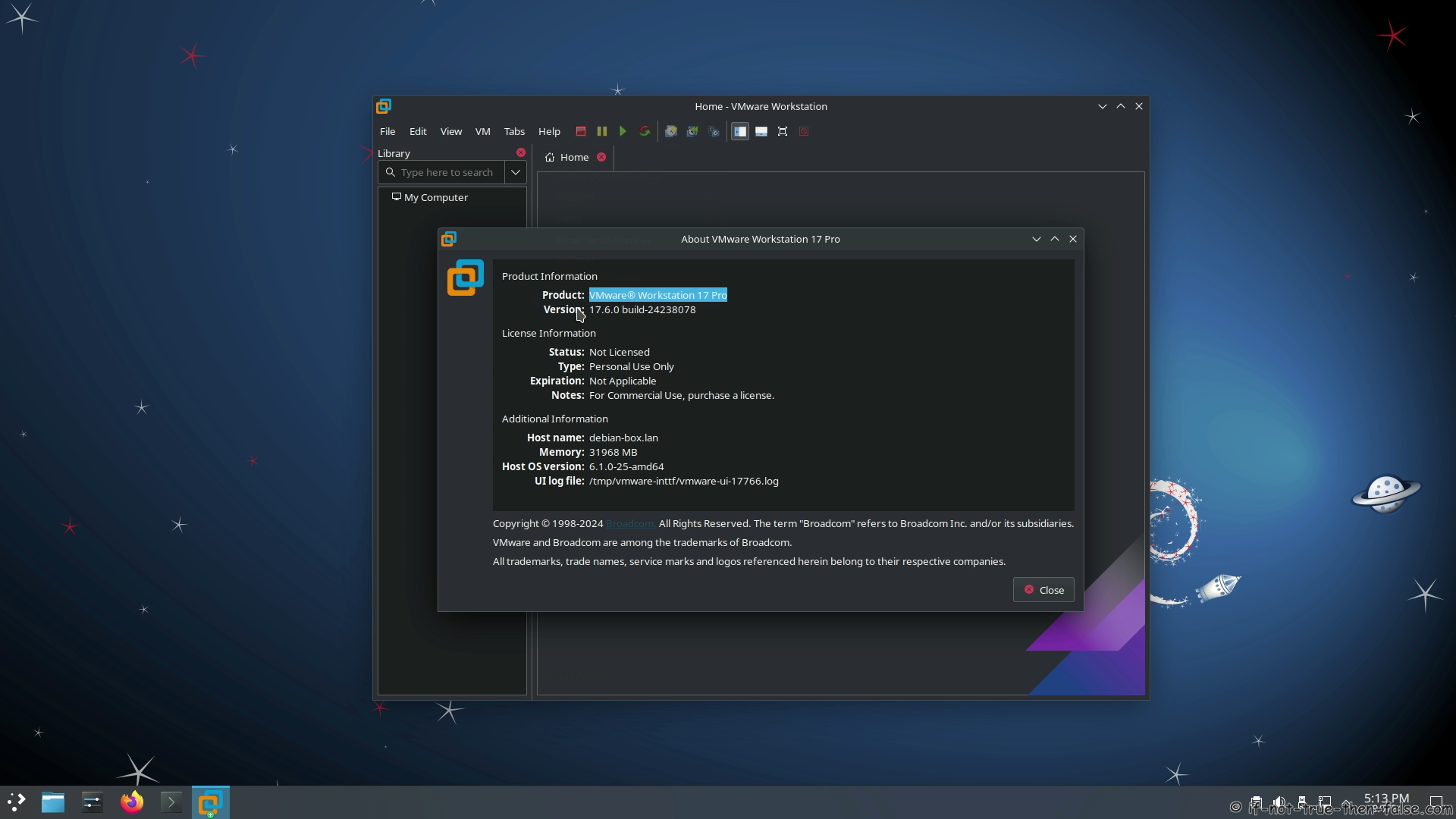Debian 12 VMware Install Guide [VMware Workstation Pro 17.6.0]
Page Navigation
Table of Contents

This is guide, howto install VMware Workstation Pro (for personal use or with license key) on Debian 12.
VIDEO GUIDE, Howto Install VMware Workstation Pro 17.6.0 on Debian 12:⌗
Support inttf:
Buy Me a Coffee:
1. Install VMware Workstation Pro on Debian 12⌗
1.1 Download VMware Workstation Pro⌗
You need broadcom account then goto VMWare Workstation Pro Download Page and download latest version, currently 17.6.0.
1.2 Check sha256sum⌗
sha256sum ~/Downloads/VMware-Workstation-Full-17.6.0-24238078.x86_64.bundle
1.3 Make VMware-Workstation-Full-17.6.0-24238078.bundle executable⌗
chmod +x ~/Downloads/VMware-Workstation-Full-17.6.0-24238078.x86_64.bundle
1.4 Change root user⌗
su -
## OR ##
sudo -i
1.5 Make sure that you system is up-to-date⌗
1.5.1 Fully update your system⌗
## Debian 12 ##
apt update
apt upgrade
1.5.2 After kernel update reboot your system:⌗
reboot
1.6 Install needed dependencies⌗
## Debian 12 ##
apt install linux-headers-$(uname -r) gcc make patch wget pkexec
1.7 Run VMware Installer⌗
/home/<username>/Downloads/VMware-Workstation-Full-17.6.0-24238078.x86_64.bundle
1.8 Build VMware Modules⌗
/usr/bin/vmware-modconfig --console --install-all
2. Run VMware⌗
2.1 Start VMware⌗
or
From command line:
vmware
2.2 Accept VMware General Terms⌗
2.3 Accept VMware License⌗
2.4 Check VMware Updates on startup⌗
2.5 VMware’s Customer Experience Improvement Program (“CEIP”)⌗
2.6 VMware for personal use or license key⌗
2.7 Authenticate⌗
2.7 VMware Workstation Pro 17.6.0 running on Debian 12⌗
2.8 Support inttf⌗
Buy Me a Coffee:
Thats all!
Please let me know if you have any problems!
Page Navigation