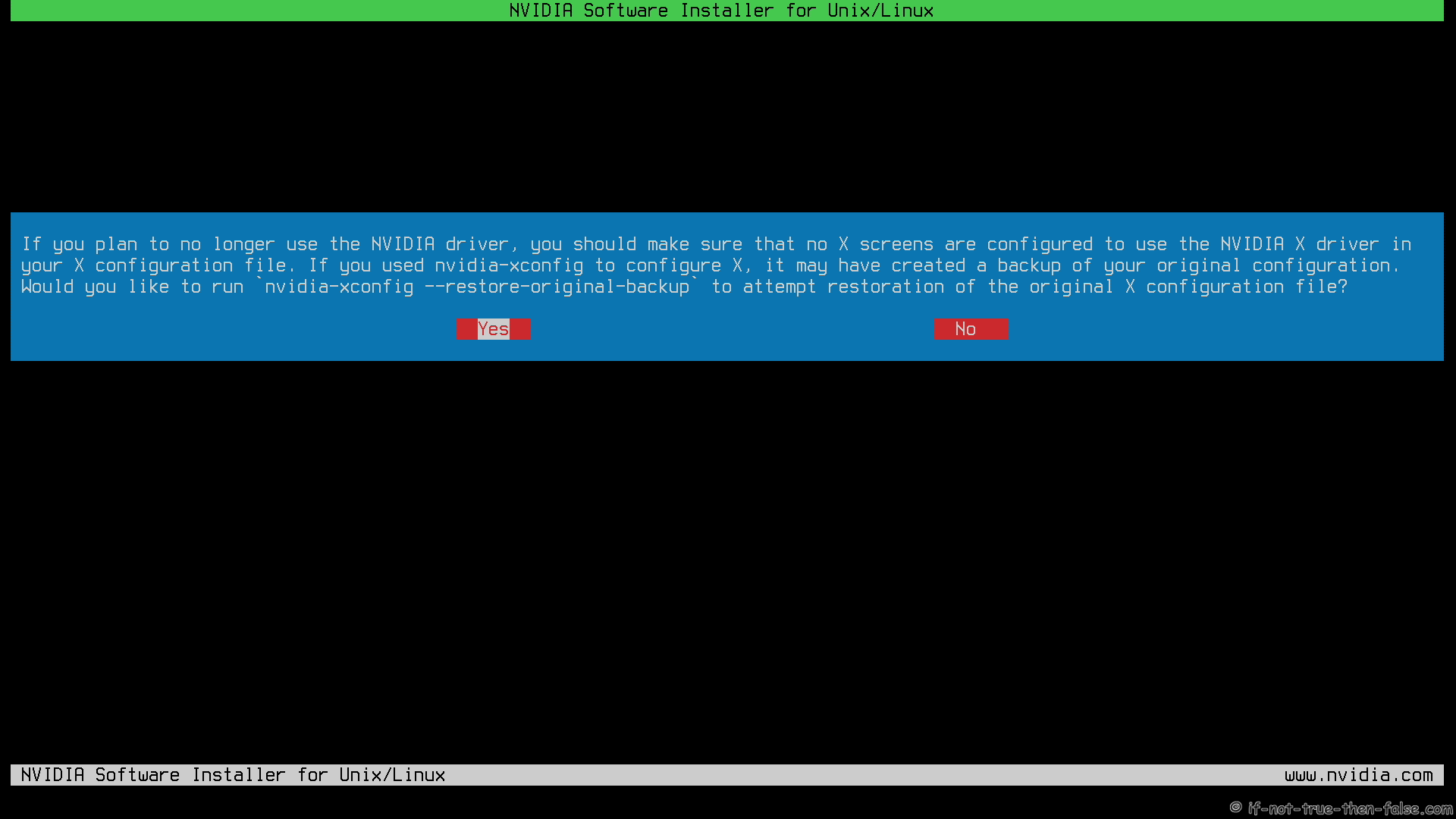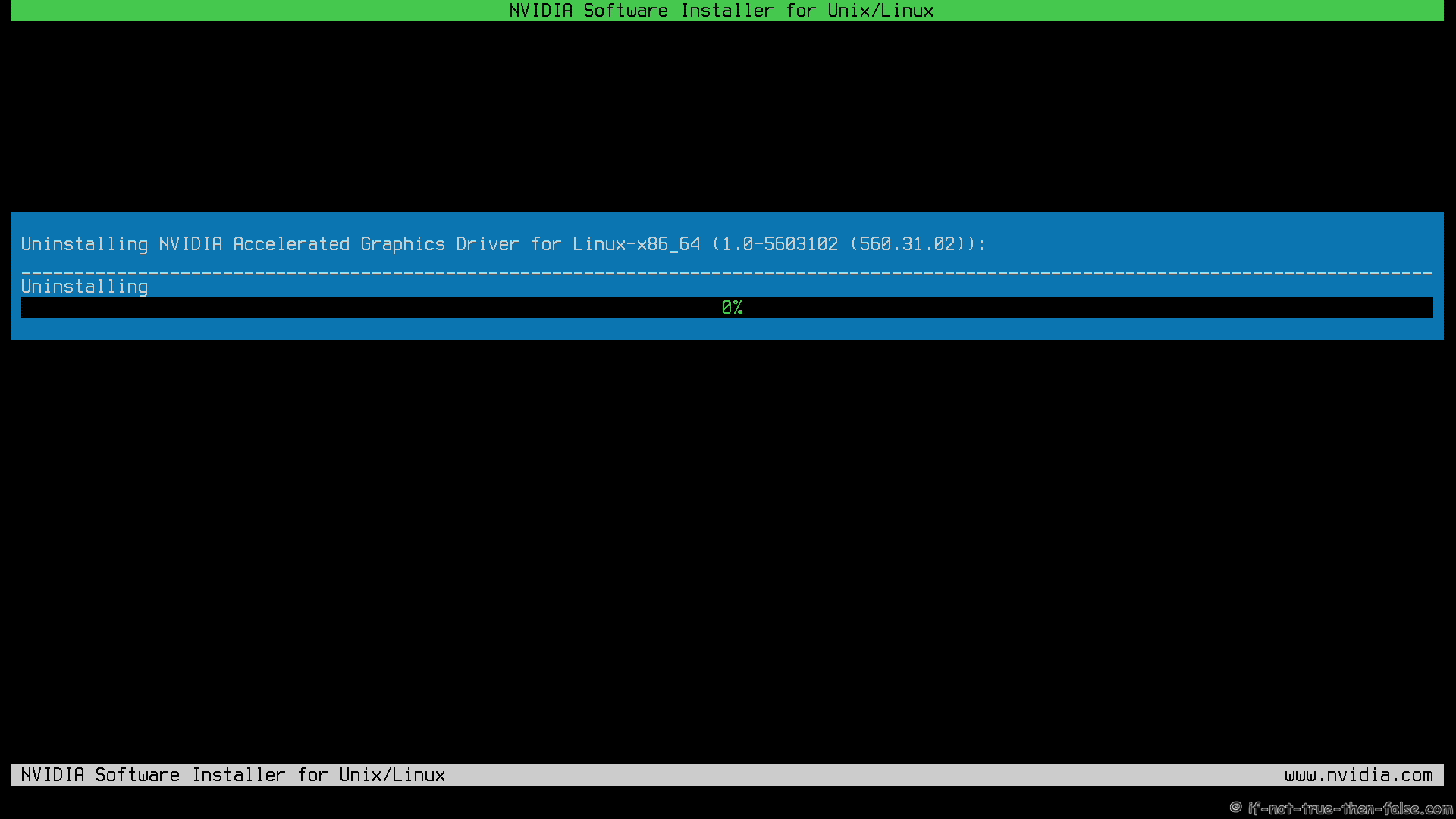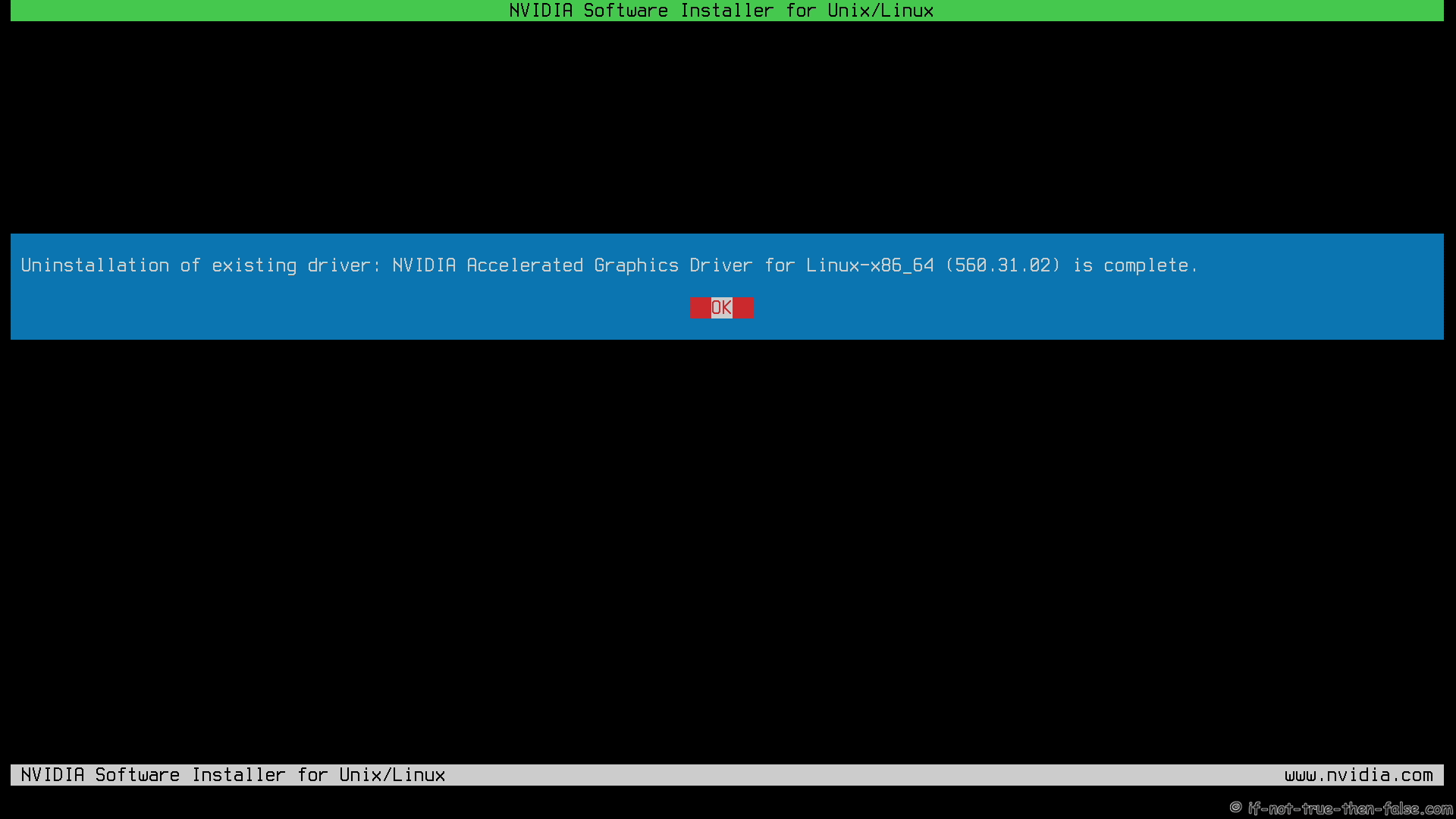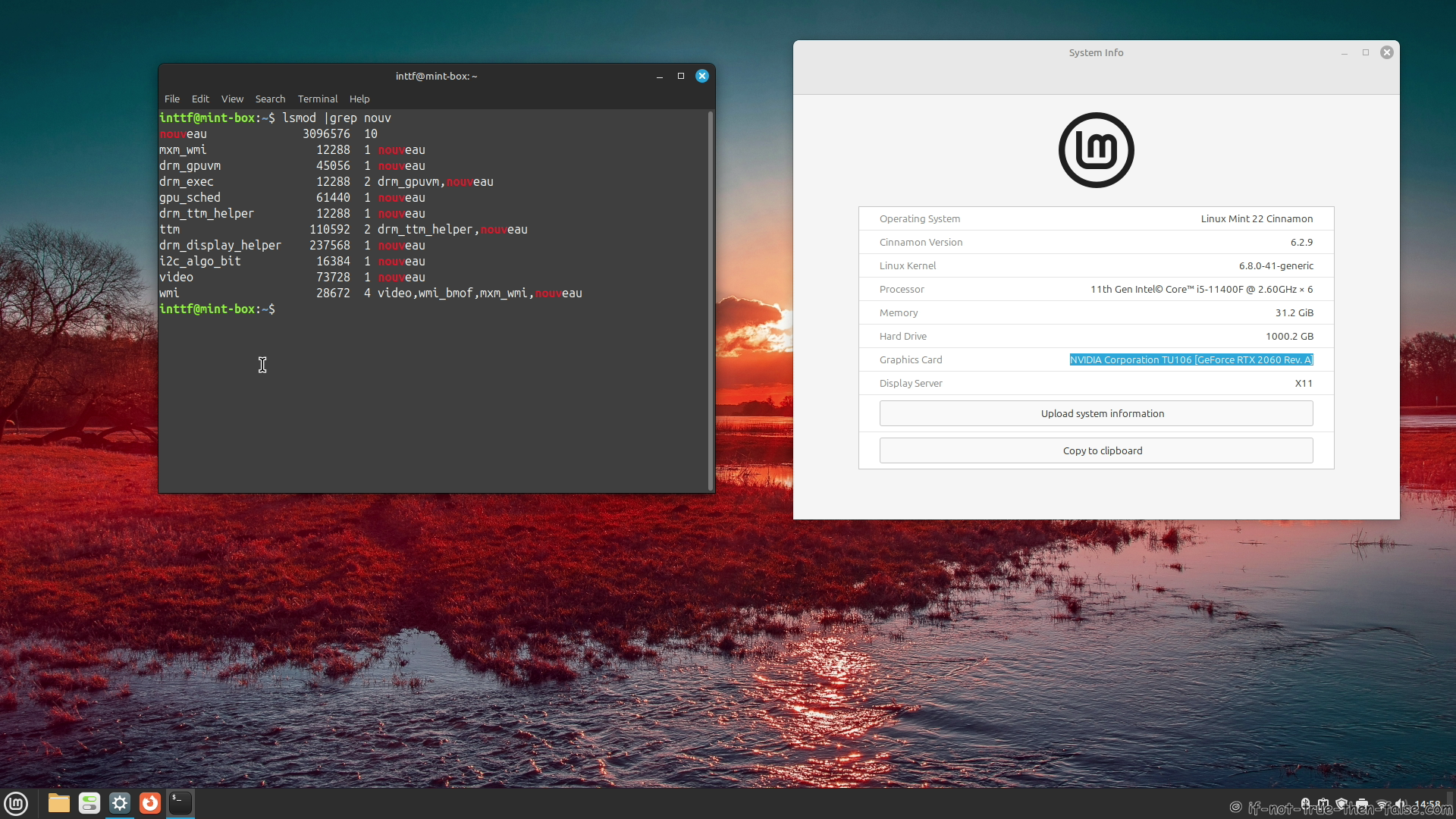Linux Mint NVIDIA Drivers Uninstall Guide
Page Navigation
Table of Contents
5. Linux Mint Uninstall NVIDIA drivers and Enable Nouveau⌗
I assume here that you have used this guide install part to install your NVIDIA drivers. This whole process is good to run on runlevel 3. When there is no X running. So first boot to runlevel 3 using direct parameter (3) on Grub linux/linuxefi line or using “systemctl set-default multi-user.target”.
5.1 Change root user⌗
su -
## OR ##
sudo -i
5.2 Start NVIDIA Uninstall Process⌗
nvidia-installer --uninstall
5.3 Restore / Remove /etc/X11/xorg.conf⌗
You can restore xorg.conf backup or remove /etc/X11/xorg.conf if you don’t have any special configuration.
5.4 NVIDIA Uninstall Warning⌗
You might see following warning. Just select “OK”.
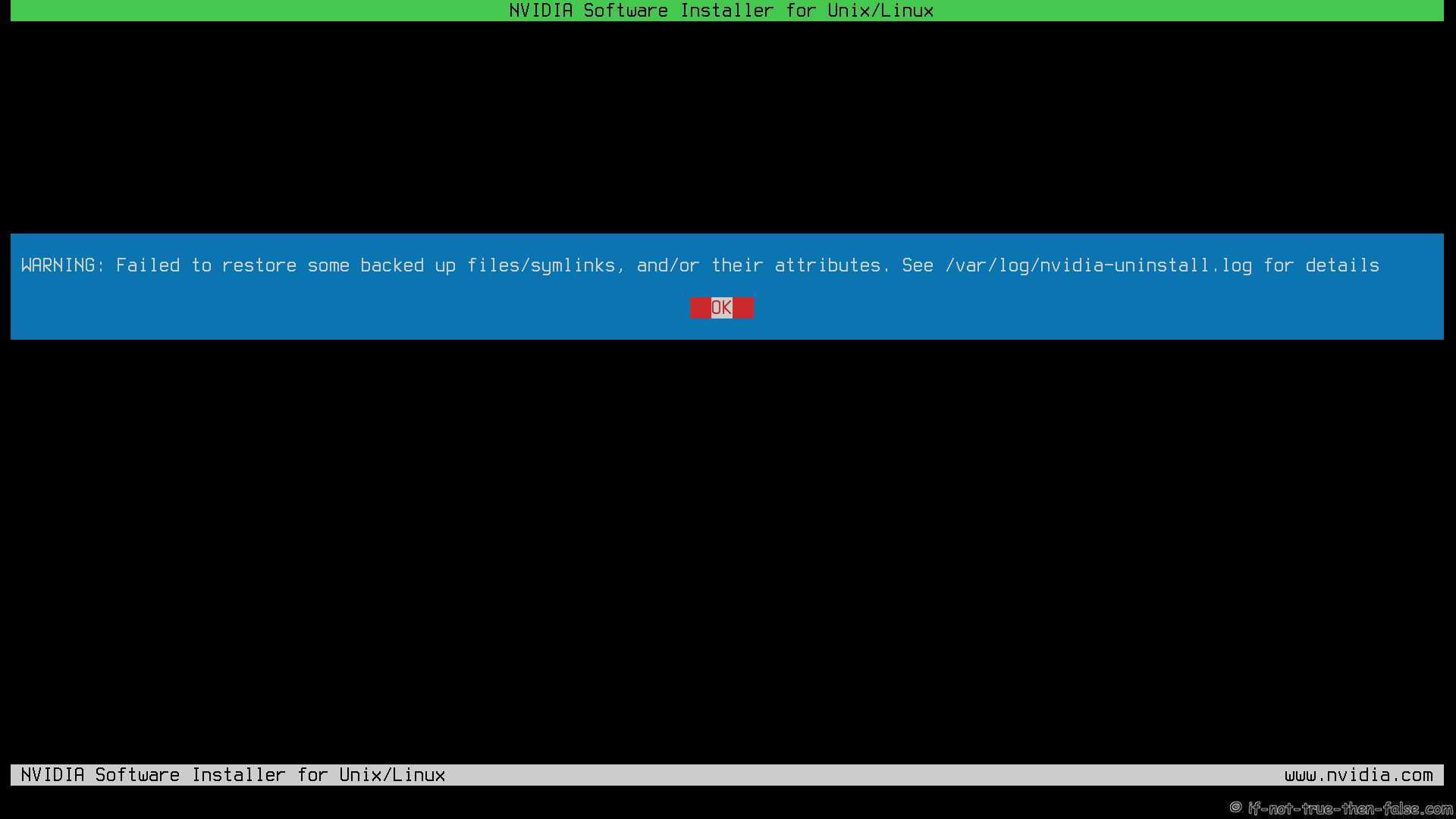
5.5 NVIDIA Installer Uninstalling⌗
5.6 Linux Mint NVIDIA Uninstall Complete⌗
5.7 Remove /etc/modprobe.d/blacklist-nouveau.conf⌗
rm /etc/modprobe.d/blacklist-nouveau.conf
5.8 Remove /etc/modprobe.d/nvidia.conf⌗
rm /etc/modprobe.d/nvidia.conf
5.9 Update grub2 conf⌗
update-grub2
5.10 Generate initramfs⌗
update-initramfs -c -k $(uname -r)
5.11 Reboot⌗
Run systemctl set-default graphical.target first or if you used direct grub parameter, then just:
reboot
5.12 NVIDIA Drivers Uninstall Complete and nouveau enabled⌗
Page Navigation